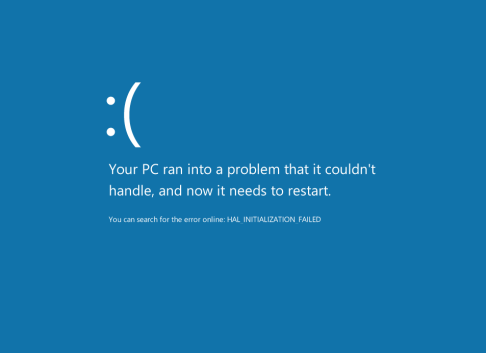So Windows 8 CP has been out there from sometime now and with MDT upgraded to MDT 2012, now we have all the weapon to cater the new OS and take it to the new level. But as said always new things bring new challenges, following are some of the initial roadblock i faced while Deploying Windows 8.
Issue 1: As soon as you start deploying Windows 8 in VM machines (VMware or VirtualBox), with the original OEM ISO, you might see this error screen as soon as setup starts
Resolution: Fundamentally till now i have not been able to track the actual cause of this but after search around blogs, I came not know it is happeing because of the virtual floppy drive. Disable it from the VM everything will be fine.
Issue 2: Same error is coming which you deploying Windows 8 with a standard MDT TS.
Resolution:
The solution was rather simple, I had to change SkipProductKey to NO in customsettings.ini.
After changing SkipProductKey=0, the Deployment Wizard asks for the Windows 8 Consumer Preview product key, and the deployment will proceed like it should.
Get Windows 8 Consumer Preview and the ProductKey from Microsoft.
Issue 3: While deploying Win 8 with VMware 7, after the OS is installed you will notice new error screen pops up, which i think the new Microsoft BSOD screen. It is still blue with lighter note and more beautiful ;).
Resolution: Like the message indicates, “HAL INITIALIZATION FAILED”, means my hardware is not compatible with Windows 8 Operating System. Since I am installing it in VMware, I tried all possible combinations in virtual machine settings but in vain.
Finally, I came across the “Building Windows 8″ blog which gave me clear background about the error. In this article Microsoft Made it clear that, Windows 8 developer installation is supported on only below platforms.
- Hyper-V in Windows 8 Developer Preview
- Hyper-V in Windows Server 2008 R2
- VMware Workstation 8.0 for Windows
- VirtualBox 4.1.2 for Windows
So, if you are trying to install Windows 8 on a platform which is not in the above list, sorry, you need to upgrade your virtual environment first before you start windows 8 installation.
Hope this helps.. happy learning.
Thanks,